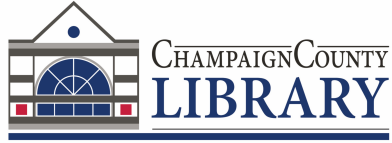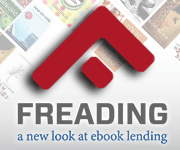 Download FREE e-books from the Champaign County Library using a new service - Freading. This site currently provides access to about 22,000 titles from over 100 publishers and new titles are being added regularly. Read on your computer or transfer to a portable device. One difference between Freading and the library's other e-book service, Ohio eBook Project, is that Freading titles are always available. No waiting lists.
Download FREE e-books from the Champaign County Library using a new service - Freading. This site currently provides access to about 22,000 titles from over 100 publishers and new titles are being added regularly. Read on your computer or transfer to a portable device. One difference between Freading and the library's other e-book service, Ohio eBook Project, is that Freading titles are always available. No waiting lists.
FAQs - Frequently Asked Questions
What is Freading?
Freading is a downloadable eBook service from Library Ideas and has over 8,000 titles with more being added each day. Freading eBooks are available with simultaneous access so there are no holds needed—an unlimited number of library customers may download a Freading eBook title at the same time. In order to access this service, you must have a valid Champaign County Library card and PIN (personal identification number).
What types of eBooks does Freading offer?
Freading offers fiction and nonfiction eBooks in all genres as well as a top download and new arrivals section.
How do I use Freading eBooks?
Freading is accessible from the library’s website. Each eBook is assigned a token value of 4, 2, or 1 token. Tokens are a virtual currency that you exchange for downloads. Customers will receive five tokens each week per library card and can accumulate their unused tokens for four rolling weeks, at which time the account is cleared and starts over with the original five token allotment.
How do I know how many tokens I have?
A download usage counter is located on the top right-hand corner of the page displaying your weekly allotment after you log in using your library card and PIN. For instance “2/5” means you have used two tokens out of five. When you choose a book, the amount of tokens labeled on that book is deducted from your account.
What devices are compatible with Freading?
The most common devices that are compatible with Freading eBooks are:
• Any computer or laptop running on Windows, Mac or Linux platform with a browser that has been updated in the past year or two.
• Nook devices from Barnes and Noble. Nook devices are, however, not compatible with direct wireless downloading of Freading eBooks, but will accept transfers from your PC or Mac through a simple process.
• The Apple iPad or iPhone. The Freading eBook service has a free application in the Apple App Store which you may download. After you download the Freading app, use a web browser (for example, Safari) to access the library’s Freading website and then download the eBook into the application. Direct downloading from within the application is not possible.
• The Kobo e-reader.
• Android devices. An app is available from the Android Market. After you download the Freading app, use a web browser (for example, Internet Explorer) to access the library’s Freading website and then download the eBook into the application. Direct downloading from within the application is not possible.
• At this time, regular Kindles and Kindle Paperwhites will not work with Freading. However, you are able to download Freading books onto a Kindle Fire.
Do I need any software to use Freading?
Yes. Freading EPUB and PDF books are wrapped in Adobe software which acts as Digital Rights Management (DRM). DRM is what keeps track of how long an eBook is checked out, and “returns” it when the checkout expires.
If you use Freading on a computer, you will need to download Adobe Digital Editions to your computer, and create an Adobe ID to authorize it. Adobe Digital Editions enables you to download, read, and transfer eBooks.
If you use a mobile device to access Freading, you will need to download the Freading app from the Apple App Store, or the Android Market. You will also need to create an Adobe ID to authorize the app.
Where do I find Freading apps?
The apps can be downloaded from the Apple App Store, the Android Market or at www.freading.com. In general, the Bluefire or OverDrive app also works well with this service.
How do the apps work?
The applications functionality is to read and store the eBook. You cannot download from within the app. Follow these steps:
• Use the web browser to access your library’s Freading site. Login as necessary.
• Download a book. You may be asked to “authorize” your device, which means you must login using your Adobe credentials when prompted. If you do not have an Adobe ID, you may create one at this point.
• You will be asked where you want to download the file. Select the Freading app.
• After downloading, you will be able to read and navigate the book in the Freading app.
How do I find a book in Freading?
Using the search box in the top right-hand corner, you may search by keyword within “All Books,” “Authors,” “Category,” or “Publisher.” Using the advanced search feature allow you to enter an exact “Title,” “Author,” “Category,” or “Publisher”. You may also choose from “Top Downloads,” “New Arrivals” or select a specific category from the “Categories” drop down menu. Each book will have the token cost in the corner of the book. Mousing over each book will give you a brief description of the book without having to go into the complete record. Clicking on the book image will show the full record, including reviews.
How do I download a book?
• Login to your Freading account.
• Make sure you have Adobe Digital Editions installed on your computer and make sure your computer is “authorized” with an Adobe ID.
• Click on the title you wish to download.
• Click on the download button.
• You are then prompted: Computer users: Be sure to “Open” rather than “Save”.
• You will need to go into Adobe Digital Editions to read your book.
How do I transfer to a device?
• Follow the above steps to download an eBook to your computer.
• From Adobe Digital Editions you can then transfer to your device.
• Connect your device to your computer. Both your device and computer must be authorized with the same Adobe ID. Your device name will appear in the left-hand pane.
• Click on the “Go to library view” icon (looks like three books in the upper left-hand corner).
• Click and drag the eBook to your device name.
Do I have to place a hold on a book?
No. Freading eBooks are available with simultaneous access so there are no holds needed—an unlimited number of library customers may download a Freading eBook at the same time.
Can I renew an item?
Yes. The Adobe Digital Editions software will limit your access to each eBook for a two-week initial period. Once your time period has ended, you may then extend the loan period for one two-week period by clicking on “My Downloads” at the top of the page. Click on the eBook you wish to renew. You will see that the token value has changed, and the renewal cost, if any, is displayed. You may go to the download link and downloading it will renew the eBook for an additional two weeks. Most renewals are free with the exception of a four-token book which a one token renewal is charged.
How do I return an eBook?
The Adobe Digital Editions and Freading apps use Digital Rights Management (DRM) software. The DRM software will return the license for an eBook automatically when the item expires, so there will never be any late fees for Freading eBooks. The eBook you downloaded to your computer or mobile device will become encrypted, and no longer be able to be read. You may want to delete the item to save space on your hard drive.
May I return an eBook early?
Yes. While in Adobe Digital Editions, click on the “Go to Library View” icon in the upper left corner of the page. Each eBook title you have downloaded will appear. When you mouse over a title, a small “arrow” indicating “Item options” will appear in the left-hand corner of each title. Click on this arrow for the option to “Open Item”, “Delete Item”, “Item Info”, or “Return Borrowed Item”.
How do I get a eBook on more than one device?
The Adobe Digital Editions software will allow you to transfer eBooks to multiple devices. If you are using a computer, Adobe Digital Editions will allow you to transfer eBooks to multiple devices. Once you have successfully transferred an eBook to one device, simply connect another compatible device to Adobe Digital Editions and repeat the transfer process.
You may also download an additional copy of a title to an Apple or Android mobile device. Log into your Freading account using the web browser on the mobile device. Then, tap on “My Downloads” (located in the upper-right section of the webpage). You will see a list of the titles you currently have checked out. Simply tap on “Redownload” to transfer the title to the Freading, OverDrive, or Bluefire app on the mobile device.